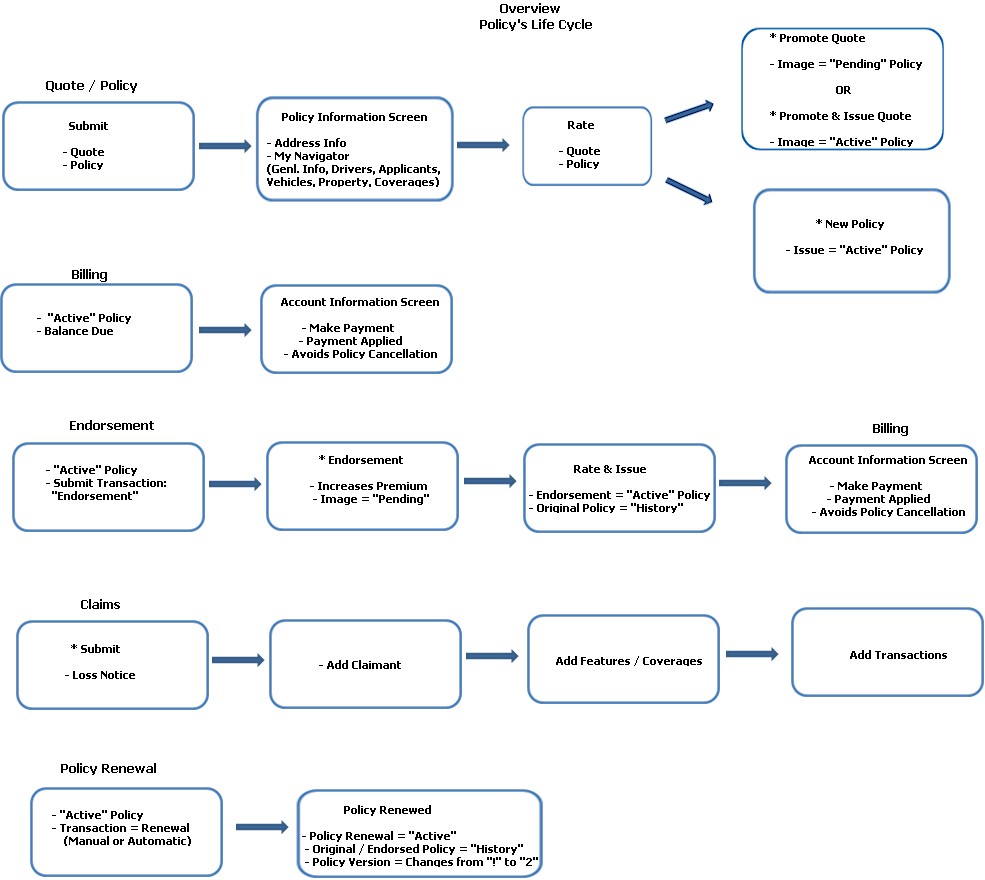
This Help File is designed as a simple reference tool or guide in understanding the basic fundamentals of Diamond to the new Diamond user. It is not all-inclusive, because there are many, many different components in Diamond. These are explained in greater detail using the Help File provided with your system. This Help File walks the new user through the various stages of a life cycle of a policy in Diamond, noting important screens and entries with a brief explanation of each.
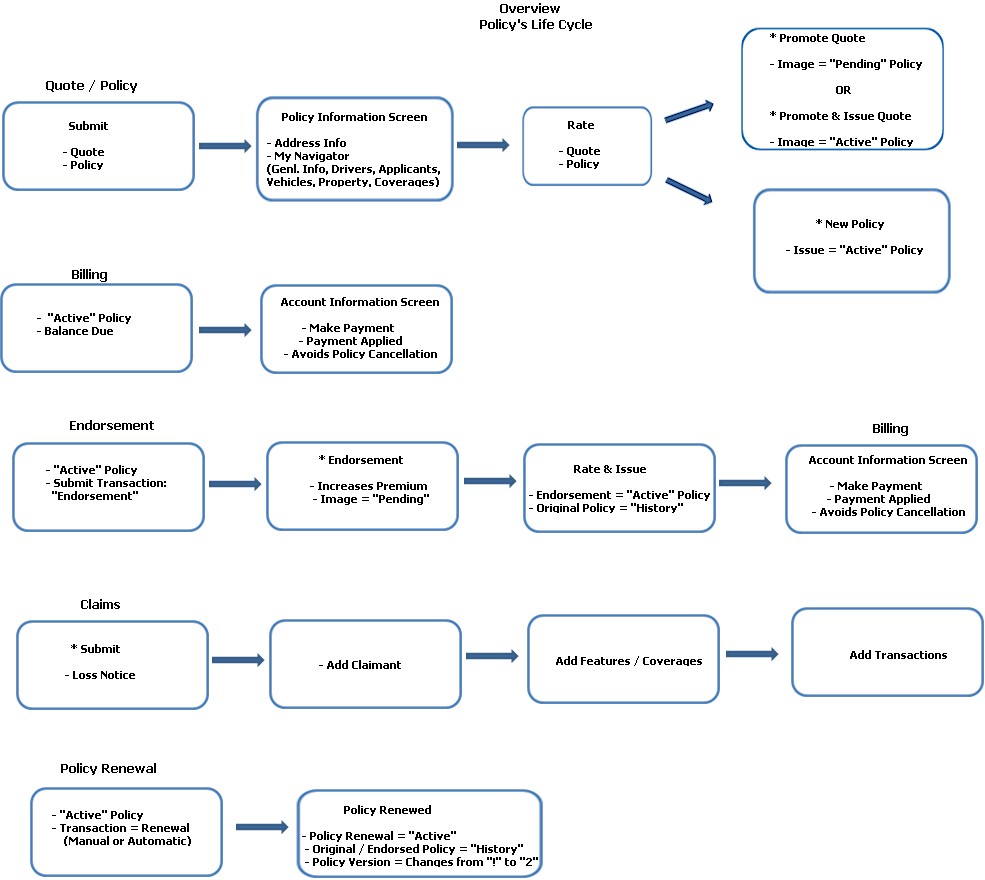
After a user logs in to Diamond, a new quote / policy begins on the Application Submission Request screen. There, the client’s name / address, agency, term and quote / policy number are entered. Once the new quote / policy is submitted, the following entries / selections are made on the Policy Information / My Navigator screens:
Policyholder Information (Policy Level Coverages, Drivers / Applicants, Vehicles / Locations)
Coverage Information
To generate premium, the quote / new policy is Rated. To make the quote a policy, a user can select the Promote button. The image is no longer a quote but a “Pending” policy. Selection of the Rate / Issue buttons, automatically change the “Pending” policy to an "Active – In Force” policy. The version number assigned to the policy is always “1.” To automatically change the quote to an “Active In-force” policy, select the Promote & Issue button. After rating a new policy, the user selects Issue to make it "Active - In Force."
Once a policy is active, the next step is to post cash against the policy to avoid cancellation. This is done by accessing the policy and selecting the Billing link (Quick Links Tree View) Make a Payment button (Cash Receipt: Single Entry) or via the Accounting / Policy Payments selection (Cash Receipts: Batch Posting). on the Diamond menu.
Many times, Endorsements (or other transactions such as Cancellations, Rewrites, etc.) are done to policies in Diamond. To process an Endorsement, a user accesses the policy. On the Transactions Tree View, the user selects Endorsement as the transaction type. Upon submission, the user makes additions, changes or deletions to the policy. The Endorsement at this point is a “Pending” image. Once the policy is rated and issued, the Endorsement becomes the “Active” policy image and the original policy becomes the “Historical” policy image…providing the transaction date entered is the current date or less than the system date.
Similar to the original policy, if an increase to premium occurs, payment on the Endorsement must be made to avoid cancellation.
During the course of a policy’s life cycle, a claim can be submitted any time. Claimants, features and transactions can be made toward it including, assigning adjusters or making payments. Finally, a claim may be closed. Once closed, it is still attached the policy.
Near the end of a policy’s term, a policy is renewed by one (1) of two (2) ways. The policy can either be renewed as a Transaction (Manual Renewal), or by Diamond’s Automatic Renewal Processing Program. Whichever method is used, the original / endorsed policy becomes the “Historical” image of the policy. The renewal becomes the “Active” image of the policy. The version of the policy changes from “1” to “2” and increments by one (1) each time it is renewed.