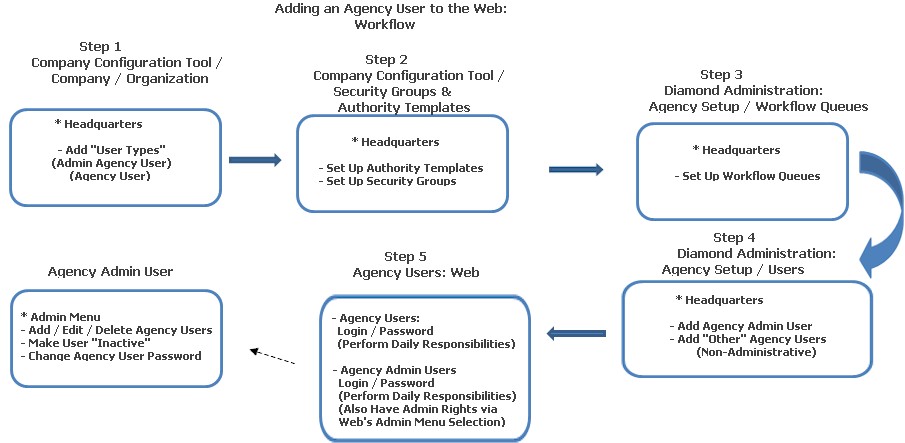
Agency Administrative Users and Agency Users are added to an agency usually by your company's headquarters personnel. Where an Agency User has authority to perform many defined daily functions, an "Agency Administrator User" is defined as a person who has those same authorities (as agency users) in addition to adding, editing and / or deleting users within his / her agency. The workflow diagram below is designed to give an overview of adding an "Administrative Agency User" and an "Agency User" to the system.
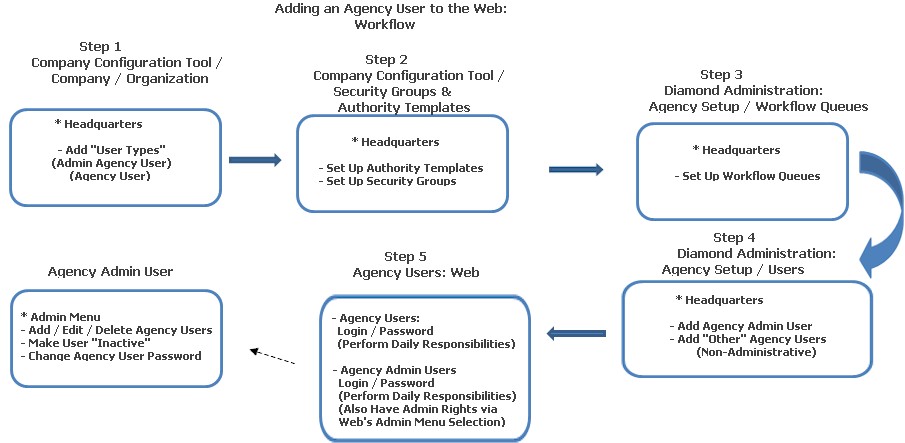
Your headquarters personnel is responsible for setting up many of the different operating parameters your company needs to use the Diamond Web. One of those functions is setting up your company, and within your company, the organizational structure (i.e., Branches, Departments and User Types.). When establishing "User Types," they should at least make sure they set up user types for: "Agency Admin User" and "Agency User." You can have them set up more than one "Agency User Type," depending on what responsibilities each user has within an agency. For example, you may have an agency user that enters and processes policies (but does not bill them) and you may have an agency user that does the billing (but not process policies.) In that case, you can add user types of "Agency User: Policy Processing" and "Agency User: Billing."
Once headquarters personnel have entered an "Agency Admin User" and at least one "Agency User," they will then need to further define the authorities each type can have here. Basically, they set the default values for the "User Type." More detailed information can be found in Company Configuration Tool: Company / Organization.
This function allows users and authorities to be grouped so that "sets" of authorities can be assigned to or removed from multiple users quickly. Templates contain the authorities the group is allowed to have. Security Groups allow individual users to be placed together, and then be associated with a template. For more detailed information, please see Authority Templates and Security Groups in the Company Configuration Tool.
Workflow Queues allow agency users the ability of assigning tasks to a group of users as well as an individual. This can be helpful, because if a task is assigned only to an individual and that individual is out of the office for the day, the task could then be reviewed and processed by another user. Please see Agency Workflow Queues in Diamond Administration for more information. Workflow Queues can be assigned only to the agency level OR they can be further defined / assigned at the agency level by queue / queue type / company- state - line of business.
This allows Headquarters personnel OR an "Agency Administrator" to add users within his / her agency when they do not have the authority to the global "Add User" in User Setup. ONLY agency users can be added here. Users entered here can access their Diamond Agency Web Portal.
Special Note: When adding agency users, this is the preferred area they be added in. They can also be added via Diamond Administration / Users; not recommended.
To begin adding an agency user:
From the Agency Tree View, choose Users.
When the Agency User List View displays, choose Add.
On the New User screen, make the following entries and selections:
Login: The name the person uses when logging into Diamond. For example, if Bob Simon is the user's name, his login would be: bsimon.
Domain: The name of the network domain.
Password: This is the agency user's password.
User Code: Entry is required if the "Require User Code" system setting in the Diadmin folder has been set to "True." This field stores a non-changeable code for each user and is ten (10) characters in length; user defined. When a user code is entered, it displays the User Code on the Claims Transaction List (at the end of the list), and it also displays the user code after the Claim Personnel Name on the Claim Personnel Setup screen in Claim Detail and on the Claim Feature.
User's Email Address: Optional; enter the agency user's email address.
Attributes: Defaults with a check mark in the Active field. This indicates the user is an "Active" agency user, who will be using Diamond. To make the user "Inactive," click in the Active field to remove the check mark.
Notify Underwriting: When the field is selected, it places a check mark in the field. Only those agency users having a check mark are displayed and available for selection when the Underwriting button is chosen on the New Notify Underwriting screen in the Claims System.
User Category / Agency: These also automatically defaults to the agency the user is being added to; protected field and cannot be changed.
Keep User Open after Saving to Make Additional Changes: Defaults with a check. This keeps the agency user's record open on Save so other data elements can be added.
Workflow Queues Optional): If Workflow Queues have been added for an agency, select Add to return the Workflow Queues screen. Choose a queue the user should be assigned to and click OK. Workflow Queues are used as a place holder for tasks that are not currently assigned to an individual user. Users assigned to specific queues can work on the list of tasks in the queues they are able to access.
Click Save. This places the agency user in "Edit" mode. To further define the agency user's role, the company / branch / department / and user type fields are enabled for selection.
This also enables the Security Groups section. Remember, Security Groups contain "sets" of authorities that can be easily assigned to personnel having similar job functions. If your Headquarters personnel has added any, select from the Security Groups screen.
Once all information is entered, choose Save again.
Once an agency user has been added, they can be edited or deleted; however, if deleting an agency user:
First, make sure the person has no open tasks by accessing the Open Tasks List.
Transfer any open tasks to either yourself, if you have the authority, or to a workflow queue.
Once a user has been set up for access to the Agency Web, they can then login with their password and begin working. The "Agency Admin" user can do the same; however, they will have additional authorities. Please see Admin Agency Users for further information.