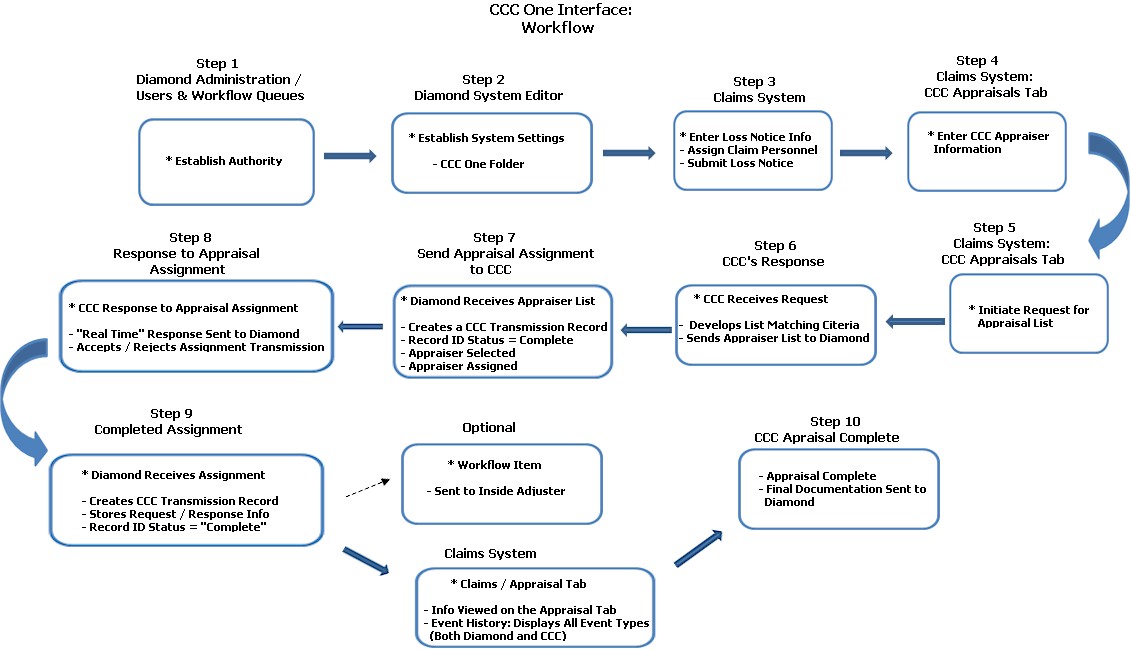
This is a "real time" / seamless interface that allows a company's claim adjusters to select and assign an appraiser from the CCC One System ® and have the documentation and resulting estimates passed back to Diamond and attached to the claim.
Prior to use, it is the client's responsibility to contact CCC One and arrange the following:
Secure an account number
Determine the URL settings (for both the Test and Production Environments).
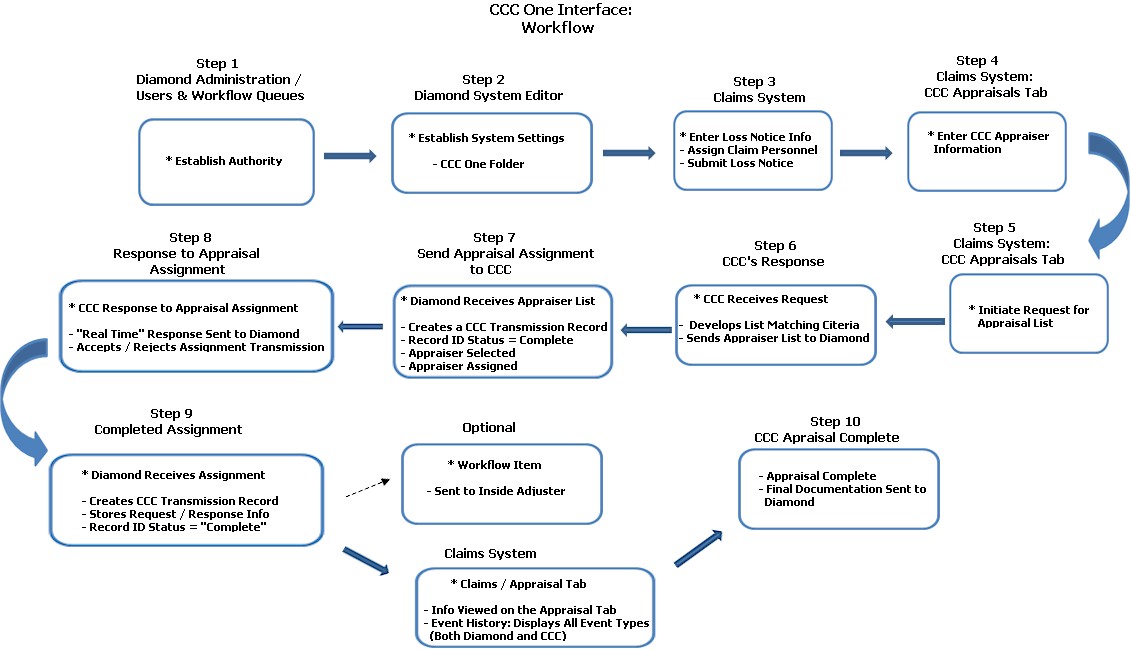
In the Claim Appraisal group of authorities, each adjuster using the CCC One interface must have the following authority:
The system settings listed in the table below must be set prior to use. (Please Note: Prior to actual use, establish the Test Environment's system settings first.)
Field |
Value / Function |
Options |
| Appraiser Search Live Web Service | Used to determine the path name of the Appraiser Search Live Web Service Environment. | Implementation Specific; user defined. |
| Appraiser Search Test Web Service | Used to determine the path name of the Appraiser Search Test Web Service Environment. | Implementation
Specific; user defined.
|
| CCC Enabled | Determines if appraisals are allowed to be interfaced with CCC ONE. | False = Appraisals are not interfaced with CCC ONE. True = Appraisals are interfaced with CCC ONE. |
| CCC Inbound Services Enabled | Used to indicate if inbound communication to Diamond hosted CCC Services is allowed or not. | False
= Inbound communication to Diamond hosted services is not allowed.
True = Inbound communication to Diamond hosted services is allowed. |
| Document & Image Triggers Workflow Item | Used to determine if a workflow task is generated or not to the claim’s inside adjuster when a Document Image Transmission is received. | False
= A workflow task is not generated to the claim's inside adjuster
when a Document Image Transmission is received. True = A workflow task is generated to the claim's inside adjuster when a Document Image Transmission is received. |
| Estimate Triggers Workflow Item | Determines if a workflow item task is generated or not to the claim’s inside adjuster when an Estimate Transmission is received. | False
= A workflow task is not generated to the claim's inside adjuster
when an Estimate Transmission is received.
True = A workflow task is generated to the claim's inside adjuster when an Estimate Transmission is received. |
| External Assignment Live Web Service | Determines the path name of the External Assignment Live Web Service environment. | Implementation Specific; user defined. |
| External Assignment Test Web Service | Determines the path name of the External Assignment Test Web Service environment. | Implementation Specific; user defined. |
| Live Web Service Login | Used to determine the login to the “Live” environment. | Implementation Specific; user defined. |
| Live Web Service Password | Used to determine the password to the “Live” environment. | Implementation Specific; user defined. |
| Proxy Domain | The Domain to be used for authentication with the Proxy Server. | Implementation Specific; user defined. |
| Proxy Host | The name of the Proxy Host in the CCC ONE Live Environment. | Implementation Specific; user defined. |
| Proxy Port | CCC ONE Live Environment port number. | Implementation Specific; user defined. |
| Proxy User Name | The User Name to be used with the authentication with the Proxy Server. | Implementation Specific; user defined. |
| Proxy User Password | The User Password to be used with the authentication with the Proxy Server. | Implementation Specific; user defined. |
| Testing | Determines if whether to use the Test System Settings instead of the “Live” system settings. | False
= The Testing system settings are used.
True = The Testing system settings are not used. |
| Test Web Service Login | Used to determine the login to the Test Environment. | Implementation Specific; user defined. |
| Test Web Service Password | Used to determine the password to the Test Environment. | Implementation Specific; user defined. |
Once a Loss Notice is submitted, the user accesses the vehicle on the Vehicle tab. They can either select the "Listed" vehicle or add the vehicle. When using the "Listed" vehicle, information that defaults from the policy includes: Year, Make, Model Vehicle Type, VIN and Purpose of Use. Other information that optionally can be added includes:
Selecting the CCC Appraisals tab allows you to begin the process of assigning an appraiser. Click Add to return the CCC Appraisers screen:
Appraiser Name / Address
Description: Description from the Appraiser Profile.
Appraiser Type: Type of appraiser facility.
Distance: Miles from the vehicle's location.
Claims Assigned: Number of claims sent to the appraiser within the current day (or week); defined in the Appraiser Profile.
Claims Allowed: Number of claims the appraiser should receive in the day (or week).
Capacity Time Frame: Measure of Claims Assigned and Claims Allowed for the appraiser: Daily or Weekly.
Ratings: Numerical rating for the appraiser as defined in the Appraiser Profile.
Notes: As defined in the Appraiser Profile. (Note: Columns can be sorted.)
Click an appraiser on the list to select it and return with the selected appraiser populated.
Inspection Requirements: A free form field indicating any special note about the inspection.
Estimator Instructions: Also a free form field; notes to give specific appraisal or other instructions to the appraiser getting the assignment.
Click Send to transmit the assignment to CCC for the selected appraiser. Diamond populates the assignment with data on the claim / vehicle and returns the CCC Appraisers screen.
Note: Prior to sending the assignment to CCC, Diamond validates that all required information is on the claim. If it is not, Diamond stops the request and sends a validation to the user.
Diamond creates a CCC Transmission record, which stores the unique identifier, outgoing Appraiser Search Request XML and the incoming Appraiser Search Response XML as well as the date / time the request was processed by CCC.
The record ID status is set to "Complete."
After the user has selected an appraiser, the user clicks the Send button; this initiates the real time appraisal assignment.
Diamond saves the appraiser chosen with the following details: Appraiser name, address, phone, code and type. It also saves the Inspection Requirements and Estimator instructions.
An immediate response is sent back to Diamond accepting or rejecting the assignment transmission.
Once Diamond receives a response from CCC, it creates a CCC transmission record, which stores: Unique identifier, outgoing Appraisal Assignment Request XML, incoming Assignment Response XML as well as the date / time the request was sent by Diamond. The record ID status is set to "Complete."
When the CCC Appraisal is complete:
Documents and Images: CCC calls a Documents and Images Web Service, hosted by Diamond, to send documents and images.
Status Updates: CCC also calls a Business Event Web Service, hosted by Diamond, to send status updates and other Appraisal Events.
Estimate Sent by Appraiser: CCC calls a Standard Estimate Web Service, hosted by Diamond, which sends the Estimate from the appraiser. Diamond saves the Estimate information on the Claim / Appraisal, capturing the following information: Total Loss Indicator and Total Appraisal Amounts (Total Amount, Betterment Amount, Related Prior Damage Amount, Deductible Amount, Customer Responsibility Amount, Appearance Allowance Amount, Net Total Amount, Net Previous Amount, Supplement Amount, Net Supplement Amount, Unrelated Prior Damage Amount and Tax Amount.)
Once CCC receives the appraiser assignment, it is set up in their system.
The appraiser can enter any information, record comments and upload documents in the CCC System. (Note: This information can be sent back to Diamond.)
Workflow: If the system setting, "Estimate Triggers Workflow Item," is set to "True," a workflow item is sent to the inside adjuster assigned to the claim notifying them of the update. The workflow item is marked: "CCC Appraisal Estimate Received."
Appraisal Information: Viewed on the Claim / Appraisal within Diamond.
Event History: A history is kept on the Appraisers screen, which displays:
All of the CCC Event Types received from CCC.
Diamond Event Types, such as: Appraiser Search, Appraisal Assignment, Appraisal Updated, Supplemental Appraisal Assignment and Appraisal Cancelled.
To view only CCC Events, place a check in the CCC Events only field.
Attachments: All documents and images received with the appraisal area attached as "Appraisal Documentation," and are stored on the Attachments tab of the claim; attachments can be filtered by "Type."