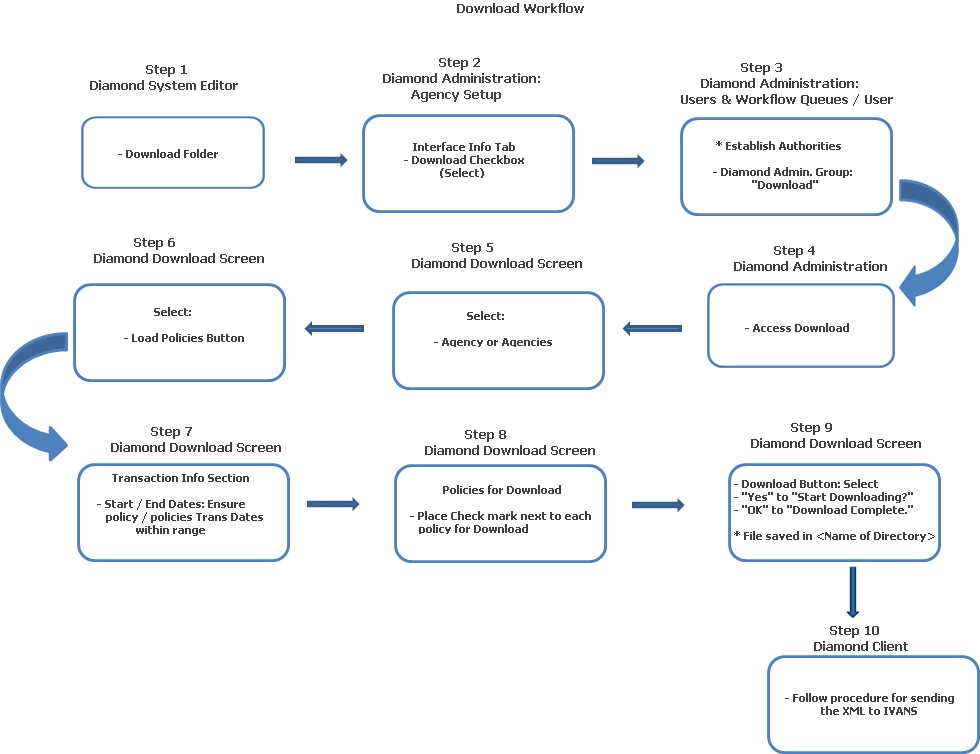
Note: Users must have the authority, "Download," (User Setup: Diamond Administration Group) to access and run this function.
The Download function is used to generate an XML file containing all transactions that can be sent to IVANS. Once processing is complete, IVANS then returns the information to agents. Transaction images that can be downloaded include: In-Force, Future, History and Reapplied.
This Help File demonstrates the Download Workflow.
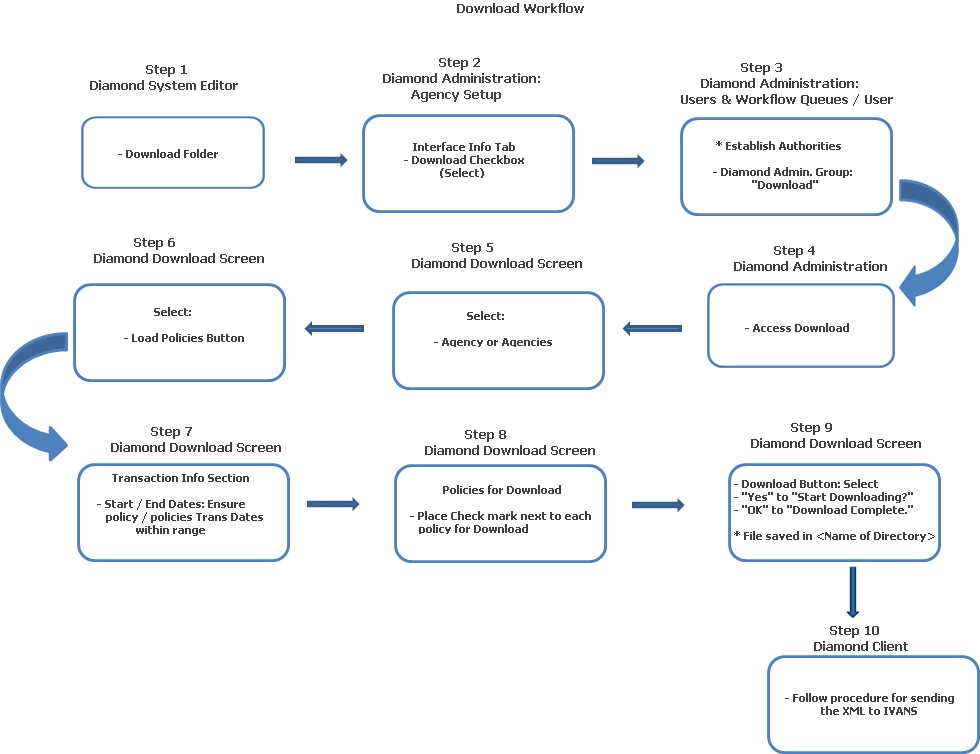
Policy Folder: "Download Path." Enter the name of the directory that you will be storing the downloaded XML files in (e.g., C:\Download).
Agency Setup: Interface Info Tab - For each agency you will be downloading policies to IVANS to, you must place a check mark in the "Download" check box. These agencies will be displayed on the Download screen in Diamond Administration.
Note: Optionally, you can limit the Download process by company / state / line of business for an agency. In order for this option to be available, you must set the "Download by Company / State / LOB" system setting in the Download folder (Diamond System Editor) to "True" (Enable). This enables the Limit Download by CSL button. When selected, this returns the Agency Download screen. All company / state / lines of business that are available to the agency are listed. You may individually select a company / state / line of business by clicking in the Download field to the left, OR you can select "All" by clicking the All button and placing check marks next to all of the selections. When finished, make sure you choose the Save button to retain your entries.
User Setup: Authority. For each user who will be running the Download Process, you must give them the authority "Download" in the group listed under Diamond Administration.
Access Administration / Download.
Download Screen: For each agency you are downloading policies for, place a check mark next to their name at the top of the screen.
Load Policies Button: Select the Load Policies button. This action loads all policies for all agencies selected at the top of the screen.
Start / End Dates: The Start / End Dates default to seven (7) days apart. Ensure the policy or policies that you wish to download fall within the date range.
Transactions: For each policy you wish to download, place a check mark opposite it in the lower part of the screen.
Download Button: Click the Download button. Answer "Yes" to the question: "Start Downloading?" The system begins downloading the XML files to the directory named in the Download folder (Diamond System Editor).
When the download is complete, you will be prompted: "Download Complete. File saved in <Name of Directory>." Answer "OK."
Follow your implementation's procedures for transferring the XML files to IVANS.