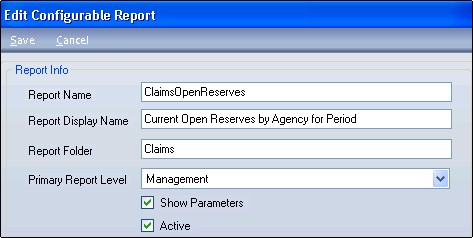
Note: You must have the authority,"Configurable Reports Setup," (Configurable Reports group) to access the Configurable Reports menu item.
After you have created and deployed the on-line reports, the reports need to be made available to your users by adding them to the Configurable Reports table. You can do this by using the Configurable Reports user interface here, in Company Configuration, or, for Diamond Base System Reports, information is populated in a Base Release via database scripts.
To access Configurable Reports:
From the Company Configuration Tool Tree View, select Configurable Options / Configurable Reports.
This returns the Configurable Report Setup screen. The screen contains a Grid View that allows you to see "Active," "Inactive" or "All" configurable reports.
Note: You must have the authority,"Add Configurable Reports," to add a configurable report.
From the toolbar on the top of the Configurable Report Setup screen:
Click Add. This returns the Add Configurable Report screen.
The Add Configurable Report screen contains four (4) sections: Report Info, Level, Line of Business and Authority.
Located at the top of the screen is the Report Info section.
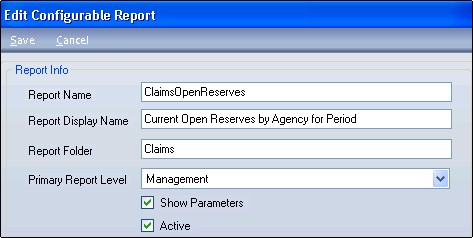
Fields for entry and selection include:
Report Name: Required field. The entry in this field must be unique. This is the actual name of the SQL report you wish to display on line. (Note: You do not need to add the .rdl file name extension nor do you need to use underscores used in the report's SQL name.)
Report Display Name: This is how the name of the report is actually displayed in the On-Line Reports List when the On-Line Reports button is selected from the Diamond Main Menu.
Report Folder: This is the name of the folder where the report is actually stored on the report server. (Note: In the Diamond Base System, reports are stored in the following folders: Billing, Claims, General, Management and Policy Processing.)
Primary Report Level: This is the level used to determine the parameters.
Show Parameters: Many of the On-Line reports have run time parameters, such as Company / Line of Business / State / Agency and a Start / End Date. Select this field to place a check mark in it. When the report is chosen from the list of those available from the On-Line Reports button (Diamond Main Menu), the report displays and allows you to enter parameters. (Note: If the "Primary Report Level" is "Management," make sure this field contains a check mark.)
Active: Used to determine if the report is "Active" and displayed in the list when the On-Line Reports button is selected from the Diamond Main Menu. The field defaults with a check mark, indicating it is "Active."
The next section is the Level section. When adding a new report, this section defaults blank. Click the Level button to return the Select Levels screen. These are the levels within Diamond that the report is displayed at.
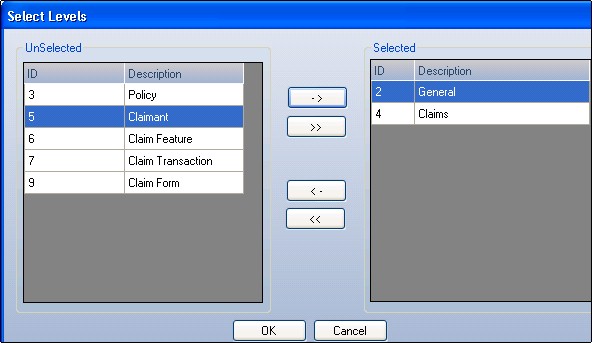
To move a level from the Unselected column to the Selected column:
Highlight the level and click the single right arrow (->).
Repeat if you are moving only selected levels.
To move all levels from the Unselected column to the Selected Column:
Click the double right arrows (>>).
When finished, click OK at the bottom of the screen. This places all the levels selected in the Level section of the screen.
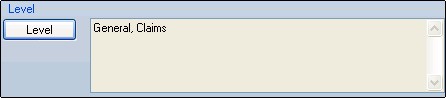
The third section, Line of Business, is used to select those lines of business within Diamond the report is displayed for.
If you want to display it for all lines of business, select the Use All Lines of business field and place a check mark in it. This is the default.
If you only want selected lines of business, remove the check mark by clicking in the field and choosing the LOB button to return the Select Lines of Business screen.
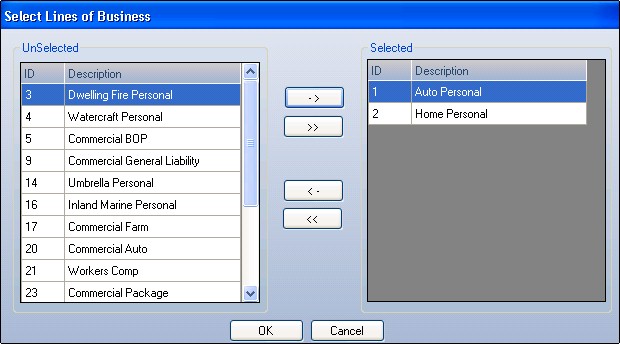
To move a line of business from the Unselected column to the Selected column:
Highlight the level and click the single right arrow (->).
Repeat if you are moving only selected lines of business.
When finished, click OK at the bottom of the screen. This places all the lines of business selected in the LOB section of the screen.
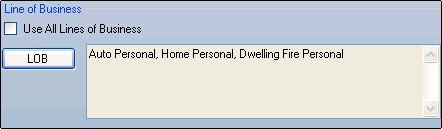
The last section, Authorities, is used to assign the authorities that give access to the reports. It is important to note that a report must have at least one (1) authority to display on the On-Line Reports List in Diamond. Click the Authority button. The Select Authorities screen displays.
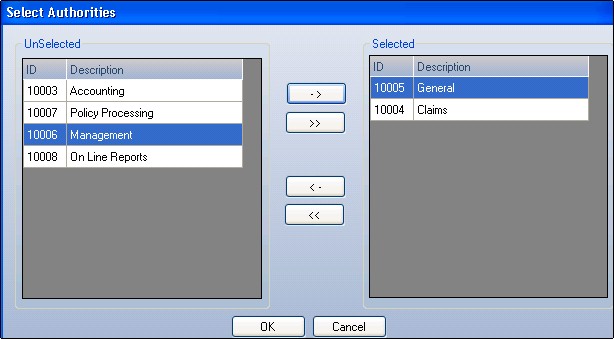
To move an authority from the Unselected column to the Selected column:
Highlight the authority and click the single right arrow (->).
Repeat if you are moving only selected authorities.
When finished, click OK at the bottom of the screen. This places all of the authorities selected in the Authorities section of the screen.
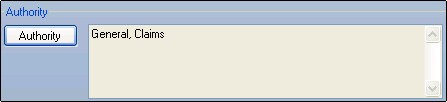
Once you have assigned all levels, line of business and authorities to the report, click Save at the top of the screen. This places the report in the Grid View on the Configurable Report Setup screen.
Note: You must have the authority,"Edit Configurable Reports," to edit a configurable report.
Highlight the report you want to edit in the Grid View and click Edit from the Configurable Report Setup screen.
When the Edit Configurable Report screen displays, make any changes such as add a level or line of business, additional authority. You may also remove any of these as well. Just remember...one (1) authority is required for each report!
Select Save. The information that changed is retained. The Configurable Report Setup screen returns.
Note: You must have the authority,"Delete Configurable Reports," to delete (make "Inactive) a configurable report.
Highlight the report you want to delete (or make "Inactive") in the Grid View and click Edit.
When the Configurable Report Setup screen returns, the report is removed from the Grid View.
To view all "Inactive" configurable reports, click the Inactive radio button at the bottom of the screen.
If you have made a configurable report "Inactive," and you want to make it "Active" again:
Select the Inactive radio button at the bottom of the Configurable Report Setup screen.
Highlight the report you want to re-activate in the Grid View and click Edit.
When the Configurable Report Setup screen returns, the report is returned to the Grid View of "Active" authorities.
At the bottom of the Configurable Reports Setup screen, there are three (3) radio buttons:
All: When selected, displays all reports that are both "Active" and "Inactive."
Active Displays only those reports that are "Active" in Diamond. This is the default when first accessing the screen.
Inactive: Displays only those reports that are "Inactive" in Diamond.