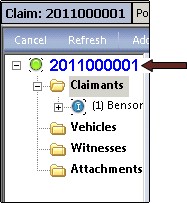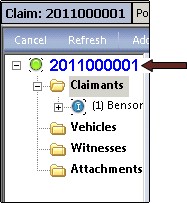
If your company is using the Claims System in Diamond, Claim Number Setup allows you to configure the format of your claim number using the Diamond Base System options. You can have many different ways to configure your claim number, such as Loss Year / Starting Number / Length, Line of Business Code / Starting Number / Length, or Policy State / Starting Number / Length to name a few. Whatever you decide to do, the claim number configuration should not only be meaningful but easily identifiable.
In the example that follows, we are configuring a claim number that uses the "Loss Year / Starting Number / Length" as its format.
From the Company Configuration Tool Tree View, select Claims / Claim Number Setup.
When the New Claim Number Setup screen displays, select Add.
On the Add / Edit New Claim Number screen:
Claim Number Field Type: Choose "Loss Year" from the combo box. This will appear in "YYYY" format on the claim number.
Sort Order: Because we want "YYYY" to appear as the first (or prefix) part of the claim number, enter the number "1."
Click Save.
Next, we will add a "Sequence" as a type. Select Add from the New Claim Number Setup screen.
Claim Number Field Type: Choose "Sequence" from the combo box.
Sort Order: Because we want the "Sequence" to appear as the second part of the claim number, enter the number "2."
Sequence Reset Type: Here, you may enter something that will be made unique by another part of the claim number. For example, you do not want to reset on policy if you have not identified policy number in your claim number. If you choose to reset yearly or monthly, the system will reset the claim number based on the type of date being used (e.g., Loss, System or Reported). Because we do not want to reset based on policy number or date, choose "None" from the combo box.
Sequence Start: The number entered here is the number used to start the sequential numbering of the claim number itself. Enter the number "1." This will be claim number 1, followed by 2, 3 and so on as claims are entered.
Sequence Length: The number entered here indicates the length of the claim number between the end of the first field type (i.e., YYYY) to the "Sequence Start" number. Enter the number "6." The system places "00000" (or 5 zeroes) between the first four (4) digits (YYYY) and the Sequence Start Number "1."
Click Save. When you start entering claims, the format of your claim number looks like this: