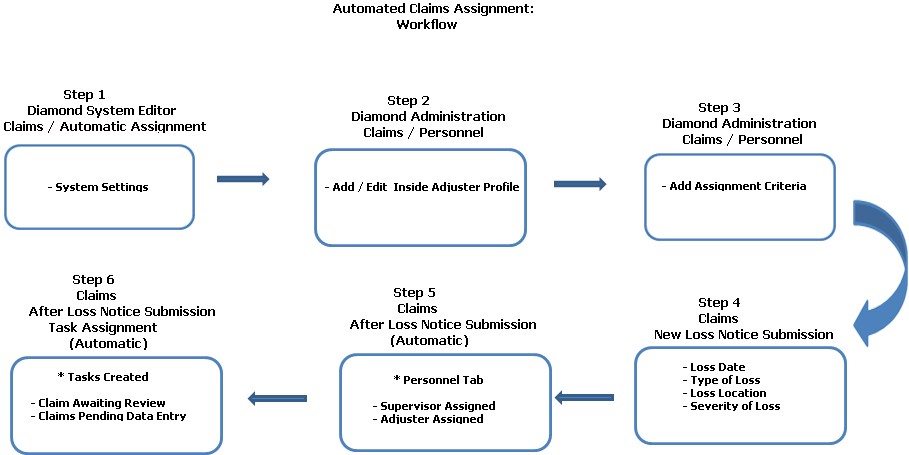
This is an automated method that assigns an inside adjuster when a New Loss Notice is submitted. Upon submission, the system assigns the inside adjuster by using the Company / State / Line of Business, Type of Loss and Severity criteria, then compares that to a user profile that contains information about each adjuster and their availability.
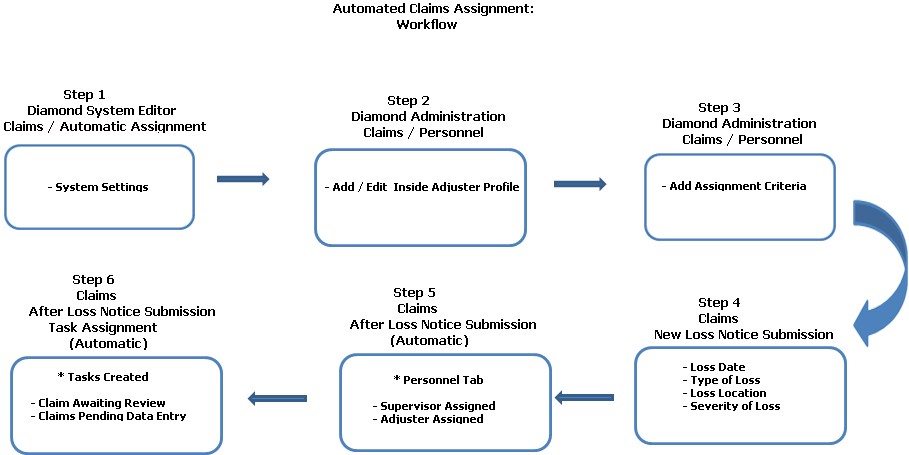
Set the following options:
Automatically Assign Claims: Values are "True" (Enable) and "False" (Disable). Set this to "True." This hides the Personnel Tab on the New Loss Notice screen.
Automatically Assign Coverages: Values are "True" (Enable) and "False" (Disable). This enables the automatic assignment of personnel when adding a feature / coverage.
Capture State License Dates (Optional): Values are "True" (Enable) and "False" (Disable). When set to "True," this displays a pop up window when assigning a state to the adjuster. Users must enter Effective / Expiration Dates for the adjuster's license for that state. If "All States" are selected, no pop up window is displayed.
Create Process Note: This is used to determine if a Note detailing the Automated Assignment process should be created or not after each automated assignment. Values are "True" (create a Note) and "False" (do not create a Note).
Use Overflow Queues: When an ideal automatic assignment is not found, rather than find a less ideal assignment, a task will be created for this claim and sent back to a designated workflow queue. Values are "True" (Enable) and "False" (Disable).
After accessing the Claims Personnel function, edit (or add) an inside adjuster. Fields include:
Active / Out of Office: Depending on the Adjuster Type, make your selection by clicking in the field. If "Inside Adjuster," ensure this is "Active."
User: Name of the adjuster.
Office: Select the corresponding office they belong to.
Personnel Type: Select "Adjuster."
Adjuster Type: Choose one (1) of the following: Inside, Outside, SIU or Subro.
Reports To: Choose the supervisor from those available.
Enter or select the following:
Core Hours Start
Core Hours End
Handles Policies
Max Claims / Day
Max Claims / Week
Max Claims / Month
Core Days of the Week
Next, establish the adjuster's assignment criteria:
Company: Select from the combo box.
Line of Business: Select from the combo box.
Severity: You can selectively choose the Severity Types by placing a check mark opposite the severities OR if you select "Any Severity," this automatically selects all of the severities.
Loss Type: You can selectively choose the Loss Types by placing a check mark opposite the Loss Types OR if you select "Any Loss," this automatically selects all of the Loss Types.
Tracking Type: Selectively choose the Tracking Type OR place a check mark opposite individual Tracking Types.
State: You can selectively choose the states by placing a check mark opposite each state. If this is the method you choose, you may see a pop up window (depending on the Capture State License Dates system setting) for entering the dates of the adjuster's license for that state OR if you select "Any Severity," this automatically selects all of the states.
Any Zip: You may also choose "Any Zip" to include all zip codes for a selected state or individually choose zip codes.
Territory: You can also selectively choose which county an inside adjuster is assigned to or you can select "Any County."
Coverage: Individually select each coverage for the inside adjuster or choose "Any Coverage" to select "All."
Sub-Coverage: The same applies here; individually select a sub-coverage or choose "Any Sub-Coverage."
Loss Maintenance - Weighted Losses (Visible when the "Automatically Assign Claims" system setting in the Claims / Automatic Assignment folder = "True"): Allows a company to associate / assign each loss type with a "weight" for use when automatically assigning a claim. When selected, weights are assigned to an adjuster by version, company / state / line of business. In the automated claim assignment process, let's say the loss type "Collision" has a weight = 2.5. An adjuster is allowed three (3) claims / day. A claim is submitted having collision as a loss type. The adjuster can be considered for the claim assignment (dependent on other factors as well). If the adjuster is assigned the claim, they will only be considered for any other claims that day having a loss type weight of .5 or less (excluding other factors), because a claim with Collision may take two and a half times the work as a normal claim (weight = 1.)
Note: Users must have the authorities "Edit Loss Type Weights" and "Edit Tracking Weights" to make any changes to existing values.
When finished, click Save to retain your entries / selections.
When submitting the Loss Notice, the following entries / selections are made:
Loss Date
Type of Loss
Loss Location
Severity of Loss
Upon submission, the system reviews all assignment / criteria, comparing it to each user's profile. If an ideal match is found, the Loss Notice is then submitted automatically.
You can verify which adjuster was assigned the claim by selecting the Personnel Tab. This displays the Office / Supervisor / Adjuster.
Selecting the View Tasks Tab allows you to also see the supervisor / adjuster combination assigned: "Claims Awaiting Review." Additionally, selecting the Notes link displays any Notes associated with a claim. If "weighted" claims are in use, select the "Automatic Claim Assignment Process Explanation." This gives a detailed explanation of the automatic assignment. It compares all viable adjusters (including workloads / assignments day / week / month); displays core week / hours criterion check; daily criterion check and shows adjuster assigned to claim.
If one (1) or more adjusters are found, select from this group the adjuster that meets the workload criteria (work hours, claims per day, claims per week, claims per month, etc.) If more than one (1) are found, then assign the claim to the person who has gone the longest without being assigned a claim.
If none are found and the Workflow Queue ID is greater than zero, then just assign the claim to the queue.
If none are found and the Workflow Queue is zero, then select all active inside claims adjusters who are not "Out of Office." Then, select from this group the adjuster that meets the workload criteria (work hours, claims per day, claims per week, claims per month). If more than one (1) are found, then assign it to the person who has gone the longest without being assigned a claim.
Note: In every scenario, each criterion is evaluated independently of every other in order to determine whether it should be used. For example, if all adjusters exceed the daily maximum claims allowed, when the daily maximum criterion is evaluated, the result contains no adjusters. Therefore, the daily maximum claim number criterion will not be used.
Each Loss Type (by version) has an associated weight that is used together with the max claims per day, week and month of the adjuster to determine if the workload has been (or will be) exceeded with the assignment.
A note is added to the claim after every automated assignment, detailing each step taken in the automated process for the determination of the claim assignment.
The automatic coverage assignment process is initiated when a new feature / coverage is added to the claim. It follows the same process as the automated claim assignment, using feature level (rather than claim level) data where applicable.
There are coverage and queue mappings set up directly in the database to assign each feature / coverage automatically to a particular queue for that coverage (rather than the loss queue used for automated claim assignment), in the event that an ideal adjuster is not found. The note explaining the assignment process is added to the feature / coverage, rather than at the claim level.
Note: In every scenario, each criterion is evaluated independently of every other in order to determine whether it should be used. For example, if all adjusters exceed the daily maximum claims allowed, when the daily maximum criterion is evaluated, the result contains no adjusters. Therefore, the daily maximum claim number criterion will not be used.
Each Loss Type and Tracking Type (by version) has an associated weight that is used together with the max claims per day, week and month of the adjuster to determine if the workload has been (or will be) exceeded with the assignment.
A note is added to the claim after every automated assignment (depending on system setting starting with 525.830), detailing each step taken in the automated process for the determination of the claim assignment.