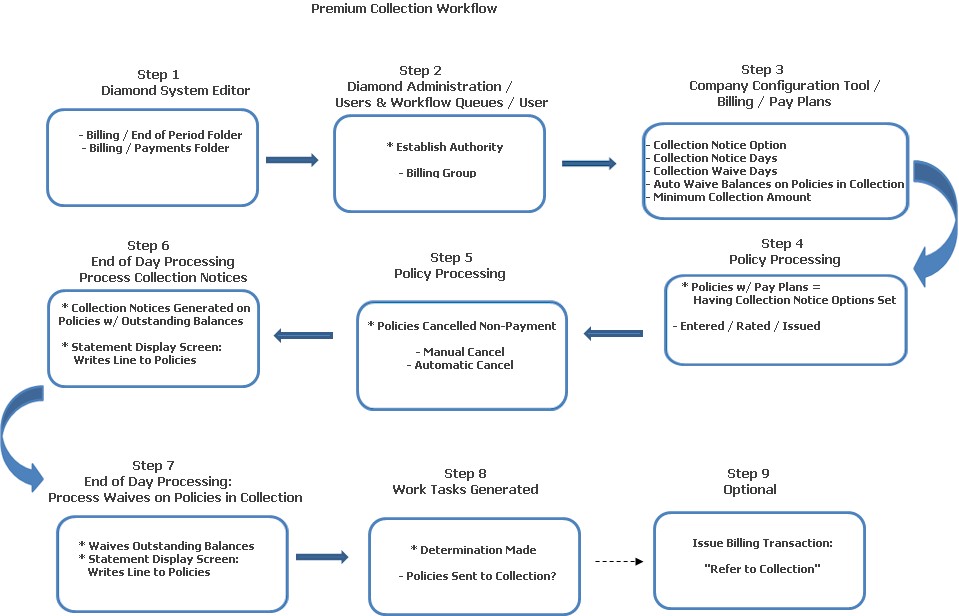
This functionality allows a company to pursue collections on outstanding balances for cancelled policies. The workflow diagram shown below provides, at a glance, how premium collections are processed in the Diamond System.
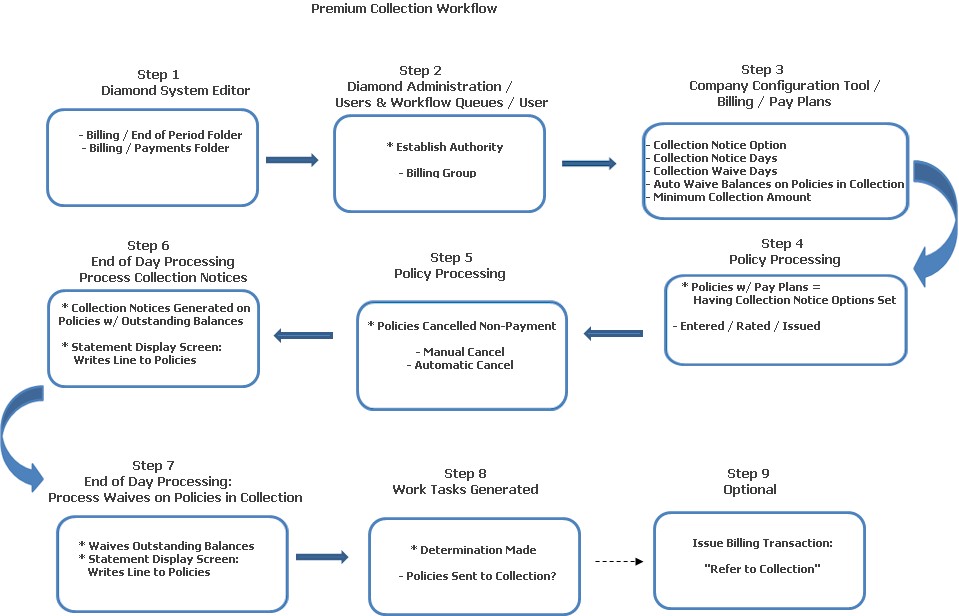
In order to process Premium Collections in Diamond, you first need to establish the following system settings in Diamond System Editor:
Billing / End of Period Folder: Create Workflow When Collection Waive Amt Exceeds: This holds the minimum dollar amount to trigger a workflow item so that the policy can be reviewed for outside collections. This is implementation specific; user defined. The default value is "500."
Billing / End of Period Folder: Workflow Queue to Review for Outside Collections: This holds the name of the Workflow Queue that collection items should be sent to. The name entered here should be that of the queue which is responsible for determining which policies should be sent for collections. This is implementation specific; user defined. The default value is blank.
Billing / Payments Folder: Workflow Queue to Review for Payments after Collections Referral: This is the name of the queue that policies having payments applied to AFTER they have been referred to collection are sent to.
While this step is not necessarily required, you may want to consider adding it at this time. For any user who is going to issue the Billing transaction, "Referred to Collections," you will need to give them the authority,"Refer to Collections," (Billing group).
For each Pay Plan used in premium collection, you will need to establish the following options in the Collection Notice Option section:
Collection Notice Option: This determines if the pay plan uses premium collections (i.e., collections on outstanding balances for cancelled policies will be pursued) and if a Collection Notice is generated during the Process Collection Notices option in End of Day Processing.
1 = Send a Collection Notice
Collection Notice Days: This is a user defined number of days between when the policy cancels and the Collection Notice generates during End of Day Processing.
Collection Waive Days: This is a user defined number of days when a Collection Notice generates and when an outstanding balance on a cancelled policy is waived.
Automatically Waive Balances on Policies in Collection: Select to place a check mark in this field. This is used with the Collection Waive Days option. This indicates whether the company wants to automatically waive balances at End of Day after the number of days indicated in the collection waive days has passed.
Minimum Collection Amount: User defined; full minimum dollar amount to generate Collection Notices.
Any policy having a Pay Plan that has the Collection Notices options included is subject to Premium Collection. In this example, we will use a Pay Plan having an Installment Bill / 1 Pay / 6 Month / Endorsement Option 1 / Cancel Option 1. Policies having this Pay Plan are entered in the system. They are rated & issued and become "Active - In Force" policies.
If they are automatically or manually cancelled for non-payment, the Premium Collection functionality starts based on the Collection Notice Option being set to "1 - Send Collection Notice," the Collection Notice Days having a numeric entry (for this exercise, we will use "15" days) AND the outstanding balance on the policies are greater than the user defined amount set in the Minimum Collection Amount field in the Pay Plan (for this exercise, we use will $100).
In this example, a policy cancels for non payment on May 4th, 2014. It has an outstanding balance of $107.00.
This process sends out a Collection Notice for each policy that has cancelled with a balance due. Continuing with our example, on the evening of May 19th, 2014 (15 days after the policies have cancelled), End of Day Processing runs with the "Process Collection Notices" checked. At the completion of End of Day, with the system date rolled, all policies having the Collection Notice Option set to "1," Collection Notice Days having "15" and the outstanding balance owed greater than the Minimum Collection Amount "$100," have a Collection Notice generated.
A line is added to each policy on the Statement Display screen that reads: "Collection Notice." The outstanding balance is displayed on the same line in the Balance column.
This process is used to waive outstanding balances on policies that have been cancelled. In our example, we have set the "Collection Waive Days" to "10." Now, on the evening of May 29th, 2014 (10 days after the Collection Notices have generated), the Process Waives on Policies in Collection runs. For every policy having an outstanding balance, that balance is set to "0.00" when End of Day finishes, and the system date is rolled.
A line is added to each policy on the Statement Display screen that reads: "Automatic Waived Premium." The Billed Amount displays the total amount waived (subtracted), and the outstanding balance is now "0.00" and displayed on the same line in the Balance column.
If the outstanding balance on these policies that are waived exceeds the amount that is specified in the "Create Workflow When Collection Waive Amt Exceeds" system setting, a task is then automatically generated to the queue assigned in the "Workflow Queue to Review for Outside Collections" system setting. These policies can be reviewed on an individual basis to determine if they should be referred to an outside agency for collection.
If any of the policies should be referred to a collection agency, this can be done by using the Billing transaction, "Refer to Collection." When this Billing transaction is issued, it adds a line to the Billing Activity Display Statement screen that reads: "Referred to Collections." The Billed column reads "0.00" and the Balance Column reads "0.00."
(Note: No outside collection agents currently interface with Diamond when these transactions are issued.)